The Floating Element allows you to create multiple float items attached with a floating animation.
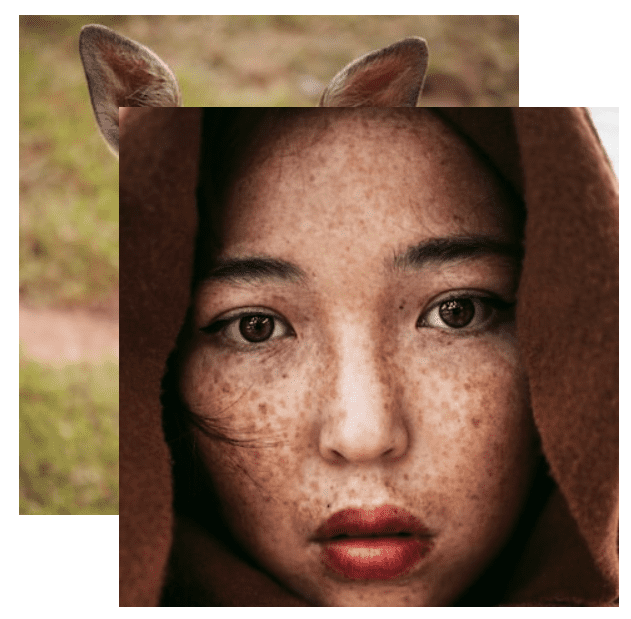
Content Options
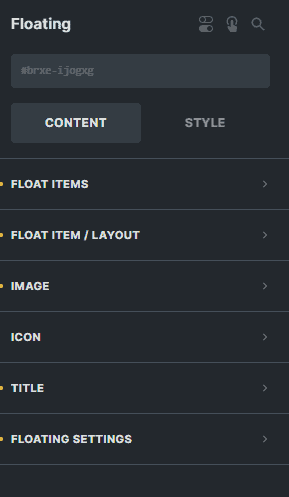
Float Items
Each float items contain these settings:
- Title - Enter the text for the title of your float item.
- Link - Enter the link of the website you want to redirect your visitors to when they click the floated item.
- VerticalPosition - Enter the number to set the vertical position of your float item.
- Horizontal Position - Enter the number to set the horizontal position of your float item.
- Use Image - You can enable this option if you want to display the image in your float item.
- Image - Choose an image to display in your float item.
- Image Border - Settings of the border for the button in the image in the floated item.
- Image Box Shadow - Settings of the box shadow for the button in the image in the floated item.
- Use Icon - You can enable this option if you want to display an icon in your float item.
- Icon - Choose an icon to display in your float item.
- Icon Typography - Customize the color, font, and size, and add shadow to the text of the icon of the floated item.
- Use Gradient/Overlay - You can enable this option if you want to use a gradient in your float item.
- Item Width - Enter the number to set the width of your float item.
- Item Padding - Sets the padding of the floated item.
- Item Border - Settings of the border for the floated item.
- Item Box Shadow - Settings of the box shadow for the floated item.
Float Item/Layout
Content Direction (Title & Icon)
Sets the positioning of the title and icon for all floated items.
Padding
Sets the padding for all floated items.
Item Width
Enter the number to set the width for all floated items.
Item Width
Settings of the box shadow for all floated items.
Image
Image Width
Enter the number to set the width for all images in the floated items.
Image Border
Settings of the border for all images in the floated items.
Image Shadow
Settings of the box shadow for all images in the floated items.
Icon
Icon Typography
Customize the color, font, size, weight, family, style, line height, and letter spacing, and add shadow for all icons in the floated items.
Icon Border
Settings of the border for all icons in the floated items.
Icon Box Shadow
Settings of the box shadow for all icons in the floated items.
Title
Margin
Sets the margin for all titles in the floated items.
Tag
Select the HTML tag for all titles in the floated items.
Align
Select the horizontal alignment of the title and icon.
Vertical Align
Select the vertical alignment of the title and icon.
Icon Typography
Customize the color, font, size, weight, family, style, line height, and letter spacing, and add shadow for all titles in the floated items.
Floating Settings
Height
Enter the number to set the height of the container of all floated items.
Animation Type
Sets the type of animation of the floated items.
Animation Speed
Sets the speed of animation of the floated items wether to increase or decrease.