The Tilt Image Element animates an image when hovered that will make any website interactive.

Content Options
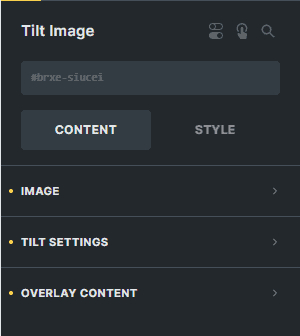
Image
Select an image for the element.
Link To
Enter the link of the website you want to redirect your visitors to if they click the element.
Tilt Setting
Reverse
You can enable this option if you want to reverse the tilt effect of the image.
Tilt Rotation
Enter the number to set the tilt rotation percentage of the image.
Tilt Speed
Enter the number to set the tilt speed of the image.
Tilt Perspective
Enter the number to set the tilted perspective of the image.
Tilt Scale
Enter the number to set the tilt scale of the image.
Use Glare
You can enable this option if you want to use the glare effect on the image.
Max Glare
Enter the number to set the max glare effect of the image.
Overlay Content
Only Show Overlay on Hover
You can enable this option if you want to show overlay when hovered.
TITLE & CAPTION
Title Type
Choose the type of the title of the element.
Overlay Title
If 'Custom' is selected for 'Title Type'. Enter the text for the overlay title of the element.
Title Tag
Select the HTML tag for the overlay title of the element.
Caption Type
Choose the type of the caption of the element.
Custom Caption
If 'Custom' is selected for 'Caption Type'. Enter the text for the overlay caption of the element.
Only Show on Hover
You can enable this option if you want to show the title and the caption when hovered.
Icon
Icon
Choose the icon to display for your element.
Style Options
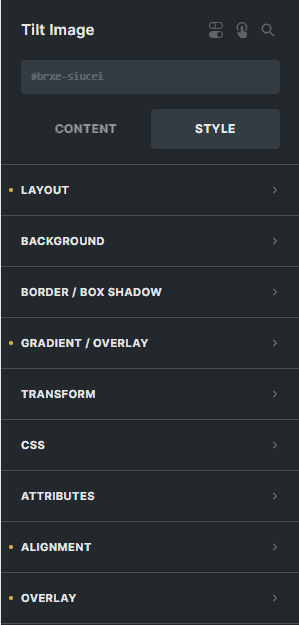
Overlay
Overlay Content Distance
Enter the number to adjust the distance between the image and the overlay content.
Title Typography
Customize the color, font, size, weight, family, style, line height, and letter spacing, and add shadow to the title.
Caption Typography
Customize the color, font, size, weight, family, style, line height, and letter spacing, and add shadow to the caption.
Icon
Icon Border
Settings of the border of the icon.
Icon Box Shadow
Settings of the box shadow of the icon.
Icon Height
Enter the number to set the height of the icon.
Icon Width
Enter the number to set the width of the icon.
Icon Typography
Customize the color, font, size, style, and decoration, and add shadow to the icon.